|
|
MP3 Wav
Converter |
|
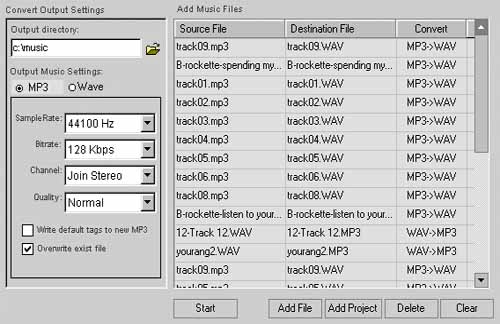 Why you need convert MP3 to Wav or convert wav to MP3?
- Create CD compatible WAV files so you can burn them on a CD.
- Convert MP3s to WAV so you can edit them in a sound editor.
- Convert your custom WAV creations into MP3.
- Convert your MP3s to lower or higher quality format MP3
files.
How to use the MP3 Wav Converter?
the Convert function will automatically identify MP3 or Wav
file, convert Wav into MP3 or vice versa. What you need is just a click on the Add File
button, then you will find the file which you'd like to convert in the arisen file
selection dialog box.
- Output directory:
All the newly created MP3 or Wave files after conversion will be saved in the output
directory which you can set up. The default output directory is set in the Default
Settings. The name of the converted files remain unchanged.
- Output Music Settings: MP3 or Wave
You can set the encoding/decoding information for the created MP3 and Wave files. Click
sample rate, bit rate, channel information list and select the output MP3 encoding
settings. All Wave files decoded from MP3 will remain MP3's channel information, sample rate.
- Write default tags to new mp3:
It is up to you whether to write default
tag name information into the newly created MP3 files. Please refer to Default Tag name
Edit.
- Overwrite existing file
During conversion, if you choose overwrite existing file, then the program will
overwrite files bearing the same name, if you choose not, there will be a prompt whether
to overwrite.
- Start to convert
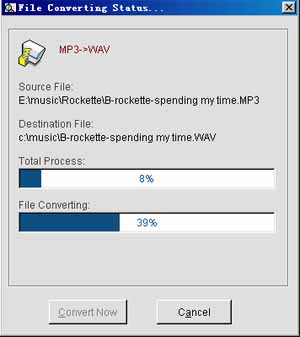
after all the setting is done, press Start
button to convert the files in the list. You can cancel the conversion by pressing Cancel
button any time during conversion.
|
|
|
|